
Loopit is dedicated to consistently improving and evolving our platform to better serve our users and to meet regulatory standards. Today, we are introducing an update that will impact how you claim funds from a refundable security deposit.
Effective immediately, the "Claim Deposit" function in an invoice will no longer be available. But don't worry - you can still claim your funds! This will now be done by generating an invoice based on the charge and applying the deposit to that invoice. This transition in the process not only aligns with the latest regulatory changes but also allows for more accurate, detailed reporting.
This modification has been made with two primary objectives in mind:
In a car subscription business, claiming security deposits is a vital mechanism that protects providers from potential losses and ensures smooth financial operations.
When a subscriber signs up for a car subscription, they typically provide a security deposit. This is an upfront payment that serves as a financial safety net for the provider. It's meant to cover any potential costs that could arise from a subscriber's non-compliance with the terms of service.
The situations when you might need to claim this deposit from your subscribers vary, but they often involve payment arrears or a breach of contract by the subscriber. Here are two common scenarios:
In both cases, you would 'claim' the deposit by generating an invoice equivalent to the amount owed, whether that's the arrears amount or the costs incurred due to a breach of terms. The deposit would then be applied to this invoice, effectively transferring the funds from the subscriber to the provider.
With our latest update to the Loopit, this process of claiming deposits is now more transparent and in line with recent regulations, ensuring better reporting and compliance. We understand that every transaction matters in your business, and we're committed to providing a reliable, effective, and user-friendly platform for your car subscription services.
Claiming security deposits on Loopit is a simple and straightforward process. Here is a step-by-step guide to help you navigate through the new process smoothly:
1. Turn Off AutoPay: Start by going to the "Customer" section, which is located on the left side of your menu. Once there, locate and turn off the AutoPay feature. This step prevents automatic payment processing while you're adjusting charges.

2. Add a Charge: Next, navigate to the "Charges" tab. Here, you'll want to add a new charge. The amount of this charge should be equal to the amount you want to claim from the security deposit.
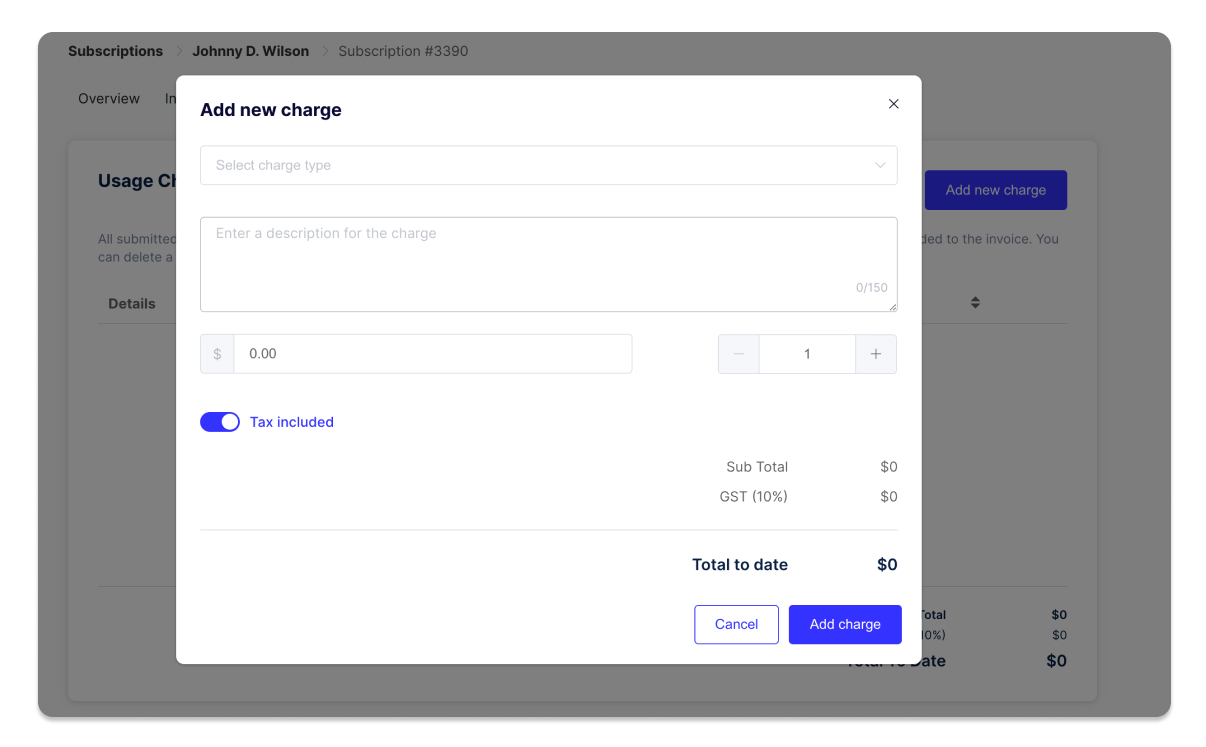
3. Submit the Charges: Once you've entered the appropriate charge amount, submit the charges to Loopit. This action will generate an outstanding invoice corresponding to the amount you've just entered.
4. Navigate to the Deposit: Now, move to the "Invoices and Payments" tab. Within this tab, you'll find the "Deposit" section.
.jpg)
5. Apply the Deposit to the Outstanding Invoice: Here's where you claim the deposit. Apply the deposit to the outstanding invoice that was created when you submitted the charges. This action essentially transfers the deposit amount to cover the invoice.
6. Turn On AutoPay: With the invoice covered, return to the "Customer" section and turn AutoPay back on. This will resume normal automatic payment processing for future charges.
7. Review the Claimed Amount: Finally, you can verify the transaction in Loopit’s "End of Month" pack. The claimed amount will appear in the "Deposit Dispensed" tab, providing clear record keeping of the transaction.
And that's it - you've successfully claimed a security deposit. This updated process enhances transparency, provides detailed transaction records, and ensures your business stays compliant with regulatory changes.
If AutoPay is not turned off before adding a new charge, it may result in the charge being automatically processed as a regular payment rather than being covered by the deposit. To ensure correct processing, always remember to disable AutoPay before initiating a new charge.
After applying the deposit to the outstanding invoice, you can verify the transaction in Loopit’s "End of Month" pack. The claimed deposit amount will appear in the "Deposit Dispensed" tab. If you have any difficulty in confirming the transaction, please contact our support team.
If the deposit is less than the charge you wish to claim, you can still apply the deposit to partially cover the charge. The remaining amount will be outstanding on the invoice and can be collected as per your standard process for receivables. Remember to turn AutoPay back on after this process to enable automatic collection of any remaining balance.
Loopit still enables you to either refund security deposits either partially or in full. Refunds will take 5-10+ business days to appear in the subscriber's account. To refund a deposit, navigate to the Deposits tab in the Invoices & Payments section and select Refund Payment.
As always, if you have any feedback feel free to let us know at support@loopit.co or via the Feedback tool on the platform!
